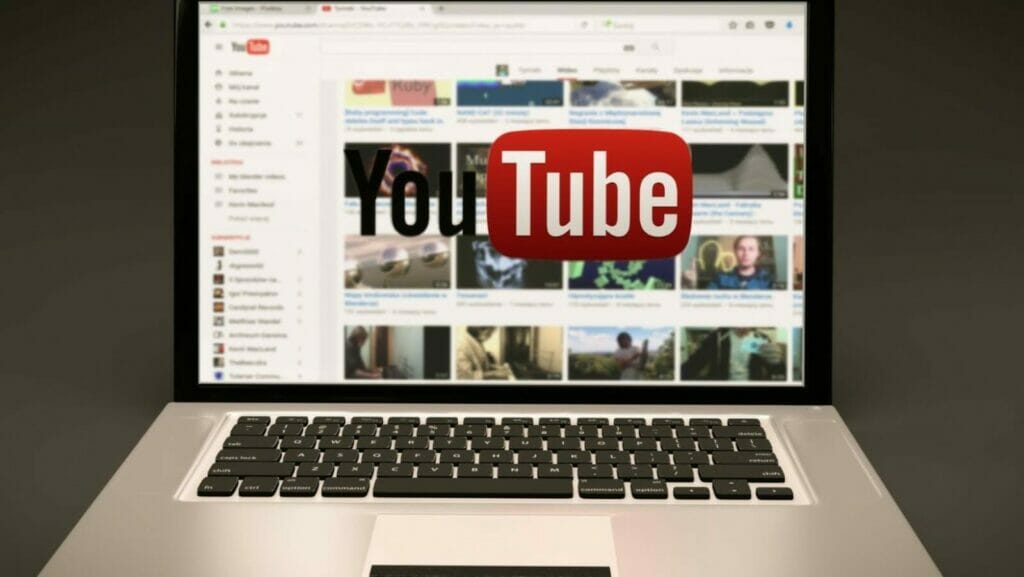
Whether you’re new to stream overlays or an experienced streamer, there are many different options that can help you make your live broadcast better.
Youtube stream overlay is best done by a graphic designer using a good graphic design software. They can create custom designs and add animation effects to your stream.
You can also use a beginner-friendly overlay maker like StreamElements or Streamlabs and customize the look of your stream.
StreamElements vs. Streamlabs OBS
StreamElements and Streamlabs are two tools that can help you stream on YouTube and Twitch. They both provide similar features, but each has its own benefits. You will have to decide which one suits you best, based on your needs.
StreamElements
StreamElements is a cloud-based platform that stores all your stream assets in the cloud. It allows you to play media during your stream and incorporate timers, alerts, and more. You can also customize your layouts and use various plugins.
It has an app store and integrates with popular streaming platforms. It also offers a chatbot, which helps you to keep tabs on your chat statistics and incorporate loyalty programs into your stream.
Streamlabs
Streamlabs is a desktop application that offers similar features as StreamElements but is easier to use. It has a simple user interface and is available for free. You can also download widgets from the Streamlabs app store.
This is a more advanced streaming software than StreamElements, but you will need to purchase the Streamlabs Prime subscription to fully customize your stream.
It supports many payment methods, including PayPal, skrill, and credit cards. You can also create custom messages for donations. In addition to the standard features, you can also use a chatbot to facilitate song requests.
You can also create your own custom commands. This is a good streaming tool for beginners.
It supports webcam recording and screen capturing. It is an open-source platform, meaning you can develop your own widgets. You can also upload your own background graphics and play copyright-free background music. This is a great tool for PC streamers.
Streamlabs is a great alternative to OBS Studio. However, it can be a bit resource intensive. Its interface is easy to learn, but it requires a lot of knowledge to use properly. It also supports a wide variety of plug-ins.
While both platforms provide value, it is up to you to decide which one is right for you. If you are a beginner, it may be best to start with Streamlabs. It is easier to use, and you can start streaming without having to install any software.
It also has a good user experience and offers more customization options.

Nerd or Die Stream Overlays
Nerd or Die creates overlays for a variety of platforms, including Twitch, Mixer, and YouTube Gaming. They also offer stream packages that include all of the overlays you need to get started.
This makes it easy to install the overlays in less than a minute. You can choose from different colors, sizes, and styles. You can even add your own custom logo to your overlays. These overlays are perfect for a minimal stream look.
Nerd or Die has been in the live-streaming business for years. They started out as a tutorial website and have since evolved into a full-service live-stream graphics company. They also offer other products like stream packages and alerts.
Nerd or Die’s overlay maker is a free tool, but it lacks some of the more advanced customization features. However, the company has a more robust platform that offers even more customization options.
The Nerd or Die overlay maker is an easy-to-use tool that allows you to create your own overlays.
Twitch Stream Overlays How-To
Adding Twitch Stream Overlays is an important step in your channel’s visual presentation. They help your viewers get to know your channel better. They also increase audience donations and channel subscriptions. However, creating the perfect overlay can be difficult for beginners. Fortunately, you can learn how to create a Twitch overlay with ease.
Streaming software like OBS and Streamlabs can help you create overlays. However, you may want to use a third-party image creation tool like Adobe Photoshop for better customization.
Step 1
The first step in creating a Twitch overlay is to take a screenshot of your stream. This will serve as your background image. You can also include your logo, recent subscriber numbers, chat showcase, and other important stream information in your overlay.
Step 2
Next, you’ll want to choose a format. You can use PNG for best results. It compresses images 30% better than previous solutions. However, you may choose other formats for smaller designs. The recommended resolution is 1920 x 1080.
You can easily customize the size of your Twitch overlay by dragging the red box. You can also position the overlay by clicking on anchors.
Step 3
In addition to the image, you can also add text overlays. Click on the anchors and drag to position the text.
Step 4
Lastly, you can resize the text overlay by dragging the red box. Then, choose an overlay design that fits your channel.
Whether you’re creating an interactive overlay or a static element, it’s important to use the proper ratios. You want to be sure that the overlay doesn’t occupy too much screen space.
Adding More Elements
You can also add other elements to your overlays, such as QR codes, custom QR codes, and more. You can also choose a color scheme to match your channel’s branding. However, the best Twitch overlays are designed with customizations that are unique to your stream.
Finally, you’ll want to use the correct sizes to ensure that your Twitch overlays don’t take up too much space on the screen. This will help your viewers enjoy your stream more.
Again, creating the perfect Twitch overlay isn’t easy.
Conclusion
YouTube stream overlays are an essential part of creating a professional and engaging live streaming experience. They provide viewers with visual cues to help them stay engaged and informed during the stream.
Stream overlays help to bring your branding onto the screen, adding an extra layer of personality to your stream.














