
Moving objects freely in Sims 4 can be a creative and fun way to customize your house. Here’s a beginner’s guide to help you get started:
Open the Command Console by pressing Control + Shift + C (on a PC) or Command + Shift + C (on a Mac).
Type in ‘testingcheats true’ and press Enter to activate the cheats.
Press Enter again and type ‘bb.moveobjects’ to activate the move objects cheat.
You can now move objects freely around the lot by holding down the ‘Alt’ key while moving the objects.
Use the ‘9’ and ‘0’ keys to adjust the height of objects while moving.
To deactivate the cheat, reopen the Command Console and type in ‘bb.moveobjects off’.
With this guide, you can unleash your creativity and decorate your in-game house with endless possibilities.
Introduction To ‘Move Objects’ In Sims 4
Are you new to the Sims 4? If so, then you’ve come to the right place! In this article we’ll discuss the basics of the ‘Move Objects’ feature in Sims 4. This feature allows you to move any object anywhere in the game. This can be used to create some truly unique buildings and structures. We’ll walk through the basics of how to move objects freely in Sims 4 and discuss the pros and cons of doing so. So let’s get started!
What is ‘Move Objects’?
In Sims 4, ‘Move Objects’ is a feature that allows players to move objects freely and place them in various locations without any restrictions or limitations. This feature is useful for creating unique and personalized spaces, especially when designing a custom home or room. Here’s how to use ‘Move Objects’ in Sims 4:
In Build/Buy mode,
Press and hold down the ‘ALT’ key on your keyboard to activate ‘Move Objects’.
Click on any object to select it, then use your mouse to drag and place it anywhere you like.
To rotate an object, use your keyboard’s ‘<‘ or ‘>’ keys.
Hold down the ‘ALT’ key and use the ” or ” keys to adjust an object’s height.
‘Move Objects’ comes in handy while creating unconventional spaces, but caution should be taken to avoid overusing the feature, which can lead to inaccessible objects or unplayable lots. Pro Tip: Practice using ‘Move Objects’ on a small scale lot or build to build up your skills.
Why is it important to know how to use it?
“Move Objects” is a feature in Sims 4 that allows players to freely move and place objects without restrictions. Knowing how to use this feature is important in creating an enjoyable and personalized gaming experience.
Here are some reasons why this feature is essential:
Reason – Explanation
Freedom of creativity
“Move Objects” allows players to create unique and personalized structures, furniture layouts, and decorative elements in their virtual worlds.
Practicality
With “Move Objects,” players can easily fit objects into tight spaces or add decorative touches to objects in their homes.
Time-saving
This feature removes the frustration and time spent trying to align objects and make them fit together.
Therefore, learning “Move Objects” is necessary for any Sims 4 player who wants to take their gameplay to the next level.
Where to find the ‘Move Objects’ feature in Sims 4?
The ‘Move Objects’ feature in Sims 4 allows players to move and place objects freely, without any restrictions. This feature is essential for those who want to customize their Sims’ living spaces with unique and creative designs.
Here’s how to find the ‘Move Objects’ feature in Sims 4:
Firstly, open the Sims 4 game and load a saved game.
Enter the Build or Buy mode by pressing ‘B’ on your keyboard or clicking the ‘Build Mode’ button in the top-right corner of the screen.
Once in Build Mode, press ‘Ctrl+Shift+C’ on your keyboard to bring up the cheat console.
In the cheat console, type ‘bb.moveobjects’ and enter.
The ‘Move Objects’ feature will now be activated, allowing you to move and place objects wherever you like.
Pro tip: To deactivate the ‘Move Objects’ cheat, enter ‘bb.moveobjects’ in the cheat console again.
How To Move Objects Freely In Sims 4
Are you a Sims 4 enthusiast looking for a way to move objects freely? If yes, then this guide is for you!
This guide will show you how to enable the ‘move objects’ function in Sims 4. This function will allow you to easily move objects around the Sims home or world. Furthermore, you’ll learn the various hacks to manipulate the items in the game.
So, if you’re ready to take your Sims 4 gaming experience to another level, let’s get started.
Step-by-step guide to enable ‘Move Objects’
The ‘Move Objects’ cheat in Sims 4 allows players to manipulate and place objects freely, without any restrictions. Here is a step-by-step guide to enable the cheat:
1) Press your keyboard’s ‘Ctrl + Shift + C’ keys to open the cheat console.
2) Type ‘testingcheats true’ without the quotes and press enter.
3) Type ‘bb.moveobjects’ without the quotes and press enter.
4) The cheat is now enabled, and you can start freely moving objects around.
Pro tip: Disable the cheat after placing objects to avoid accidental moves or changes. Enter the cheat again and replace ‘true’ with ‘false’ to disable it.
Keyboard shortcuts for ‘Move Objects’
In Sims 4, enabling the “Move Objects” cheat allows more control while building and placing objects. Here are some keyboard shortcuts to help make object moving easier:
– Hold down the “ALT” key to move objects freely, without the grid snapping into place. This is helpful when you want to place objects at unconventional angles, enabling the unrestricted movement of objects.
– When placing objects, press the “9” key to raise it higher. Similarly, you can press the “0” key to lower the object you place.
– To incrementally move objects up or down, press the “,” and “.” keys. This is a very useful tool for getting objects to line up exactly where you want them.
With these keyboard shortcuts, you can ensure every object is placed exactly where you want it to be, making your Sims environment all the more enjoyable.
Tips to use ‘Move Objects’ efficiently
Enabling the “Move Objects” feature in Sims 4 allows for endless creative possibilities when designing homes and lots. Once enabled, here are some tips on how to use the feature efficiently:
1. Use the “alt” key to move objects more precisely, allowing for a smoother and cleaner look to your lot.
2. Hold down the “alt” key and press “9” to move objects up and “0” to move them down, allowing for stacking and layering of objects.
3. Objects can be rotated with the “<” and “>” keys, or by using the “alt” key and mouse wheel.
4. Using the “bb.moveobjects” cheat, objects can be placed closer together than normal, allowing for tight and creative designs.
5. When moving indoor objects, use the “bb.showhiddenobjects” cheat to reveal objects that are normally unplaceable indoors, such as rocks, plants, and outdoor furniture.
By following these tips, the “Move Objects” feature in Sims 4 can be used efficiently to create stunning and unique designs for your Sims’ homes and lots.

Decorating With ‘Move Objects’ In Sims 4
If you want to express your creativity in the Sims 4 world, ‘Move Objects’ is an invaluable tool. With ‘Move Objects’ you can freely move objects around with no boundaries, allowing you to create unique and amazing designs. The best part is that anyone can learn how to use ‘Move Objects’ with a few basic tips and tricks.
In this article, we’ll cover how to use this amazing feature to easily decorate your Sims 4 world.
Flexibility of decorating with ‘Move Objects’
“Move Objects” is a helpful functionality in Sims 4 that allows you to move and place items anywhere around your house, enabling you to achieve a high level of flexibility in decorating your living space. Here are some tips on how to use the “Move Objects” feature effectively to enhance your gaming experience:
Activate the move objects feature by pressing “ctrl+shift+c” and typing “bb.moveobjects” in the cheat code.
Optimize the feature by using the keyboard arrows to adjust object placement, using the brackets to rotate objects, and pressing “0” to raise or lower items.
Activate the feature when renovating or redecorating your house to make the process smoother and more efficient.
The “Move Objects” feature allows more creativity in decorating your home in Sims 4, giving you more control over your virtual world. Remember to follow the guide and experiment with different techniques to help you beautifully transform and upgrade in-game spaces.
Placing objects on other objects
In the Sims 4 game, the Move Objects feature allows players to place objects on other objects, resulting in endless possibilities for creative decorating.
Here’s how to utilize the Move Objects function:
Press Ctrl+Shift+C to open the game’s cheat console, then type “bb.moveobjects on” and press Enter.
Select the object you want to move, then press and hold the Alt key while dragging it to the desired location.
The object will snap to different angles, heights, and positions.
Press the number keys to adjust the object’s size.
To turn off the Move Objects function, type “bb.moveobjects off” into the cheat console and press Enter.
With these easy steps, you can take your Sims 4 decorating skills to the next level, creating stunning and unique living spaces for your Sims to enjoy.
Rotating objects using ‘Move Objects’
The ‘Move Objects’ tool in Sims 4 allows players to freely rotate and position objects for advanced decorating options. Here’s how to rotate objects using the ‘Move Objects’ tool in Sims 4:
Place the object that you want to rotate.
Select the ‘Move Objects’ tool from the Build Mode menu.
Hover your mouse over the object until you see a rotation icon appear.
Click and drag the object to rotate it to the desired angle.
Use the ‘Shift’ key to rotate the object more precisely.
Release the mouse button to set the object in its new position.
With the ‘Move Objects’ tool, players can also move objects vertically, horizontally, and position them at any angle, giving them more control over their Sims 4 world’s interior design. Don’t be afraid to experiment with different object positions and angles to create unique and customized living spaces.

Troubleshooting ‘Move Objects’ In Sims 4
‘Move Objects’ is a helpful tool in Sims 4 that allows players to move and place objects in the game freely, without worrying about the limitations of other Sims games. However, many players experience difficulty using this tool and need help troubleshooting it.
This beginner’s guide will cover the steps to get ‘Move Objects’ working properly in Sims 4.
Common issues faced while using ‘Move Objects’
The “move objects” cheat in Sims 4 can be a big help when building your dream house, but it can also come with its fair share of issues. Here are some of the most common issues you might face when using this cheat, and how to troubleshoot them:
Issue – Troubleshooting
Objects become stuck in walls or other objects
Try using the “bb.moveobjects on” cheat to move the object again, or use the “resetSim” cheat to reset the sim and the object.
Objects disappear when moved
Try placing the object in a different location or using the “bb.moveobjects on” cheat to move it more carefully.
Out of bounds issues
If an object is too close to an edge, it can cause issues when moving it. Try placing the object in the middle of the room before moving it.
Remember, practice makes perfect! So experiment with the “move objects” cheat to determine what works best for you.
Solutions to resolve ‘Move Objects’ issues
If you’re experiencing issues with the “Move Objects” feature in Sims 4, don’t worry – several solutions can help you resolve this problem, and I’ll walk you through some of them here.
Here are some troubleshooting steps to try:
1. Reset the game:
Save and close Sims 4, then relaunch the game and see if that resolves the issue.
2. Delete caches:
Clear out the game’s cache files to potentially fix any bugs causing the issue.
3. Update mods and CC:
Outdated or broken mods or custom content can sometimes cause problems with the “Move Objects” feature.
4. Repair the game:
Use the game’s repair feature to fix any missing or corrupted files.
If none of these solutions works, contact the game’s support team or community forums for further assistance.
Where to seek help if unable to use ‘Move Objects’ effectively
If you are having difficulty using the ‘Move Objects’ feature in Sims 4, you can use several resources to troubleshoot and find solutions to the problem.
First, consult the Sims 4 user manual, which provides detailed instructions on using all the game’s features, including ‘Move Objects’.
Second, many forums and online communities are targeted towards Sims 4 players, which are ideal resources to share your problem and seek advice from expert players.
Third, you can contact EA’s customer support team, who can help players with any problems.
Finally, many online video tutorials and guides offer step-by-step instructions on how to use the ‘Move Objects’ feature effectively.
Remember, with a little guidance, you can master the ‘Move Objects’ feature and enhance your Sims 4 gaming experience.
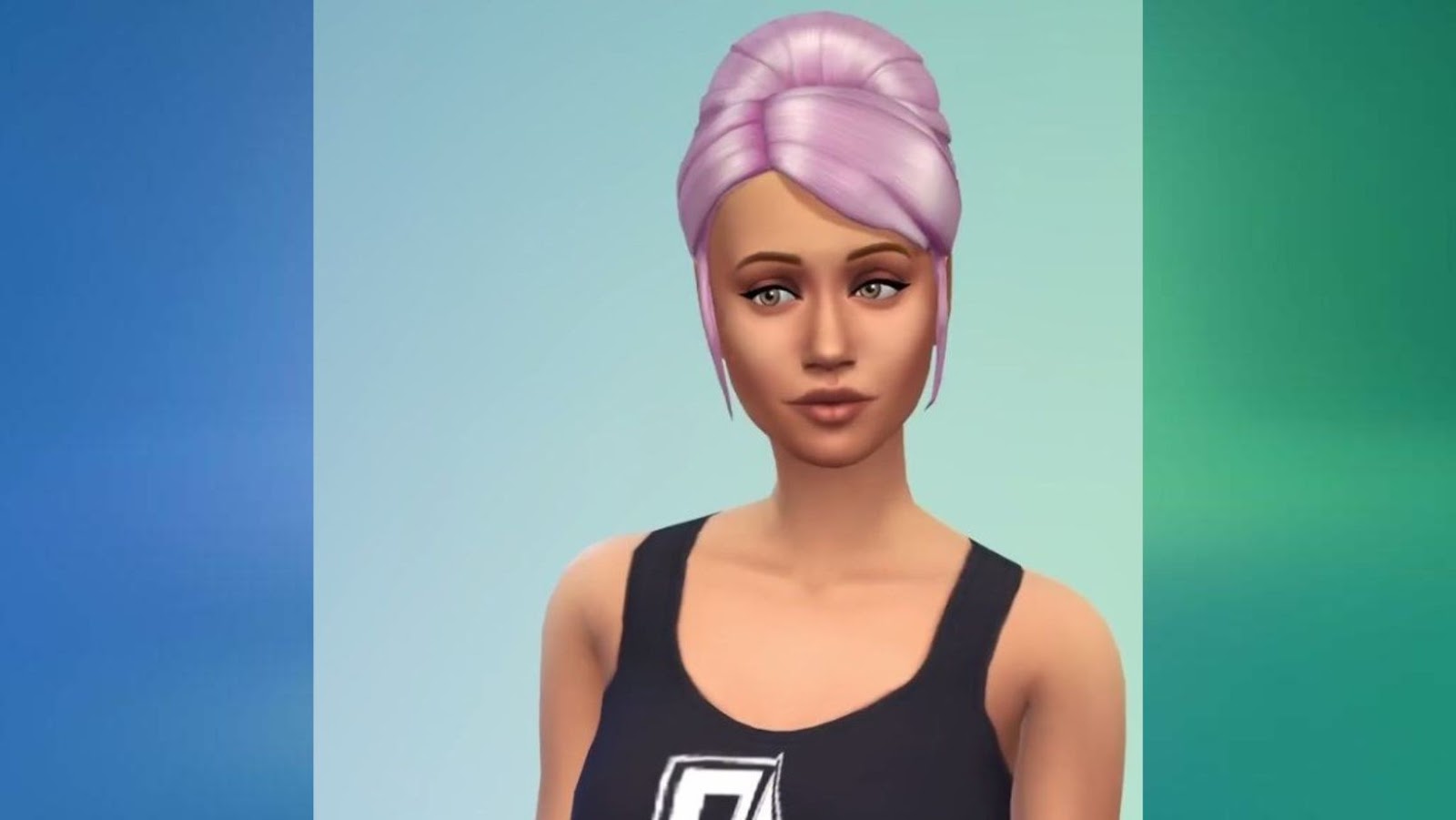
Conclusion
Moving objects freely in Sims 4 isn’t as daunting a task as it may seem. The cheat codes provided within the game, mods, and third-party programs make relocating objects in Sims 4 much simpler.
With this guide, you should have the foundational knowledge to move objects in the game freely and get your Sims the perfect environment.
Final thoughts on ‘Move Objects’
In conclusion, ‘Move Objects’ is an extremely useful tool in Sims 4 that allows players to move, rotate and place objects freely, ultimately making gameplay more fun and creative. However, it is important to remember that improper use of this tool can lead to glitches and game crashes.
Here are some final thoughts to keep in mind:
1. Use ‘Move Objects’ only when necessary, and avoid using it excessively.
2. Always save your progress before using this tool, and be prepared to reload the game if any glitches occur.
3. Experiment with different objects, angles, and placements to create unique and creative designs.
Following these tips, ‘Move Objects’ can become an incredible asset to your gameplay experience in The Sims 4.
How ‘Move Objects’ can enhance the Sims 4 gameplay experience
The ‘Move Objects’ feature in Sims 4 is a versatile tool that can enhance the gameplay experience by allowing players to manipulate objects in various ways. With this feature, players can move objects in ways that would normally be impossible, allowing them to create unique and interesting designs for their homes and builds.
Here’s a beginner’s guide on how to use the ‘Move Objects’ feature in Sims 4:
Step – Instructions
1 Open the Cheat Console by pressing ‘Ctrl + Shift + C’.
2 Type in ‘bb.moveobjects’ and press ‘Enter’.
3 Place or move any object freely without any restrictions.
Pro tip: Be mindful of the placement of certain objects, as placing them too close together or on top of each other can create errors or glitches in the game.
With the ‘Move Objects’ feature, players can unleash their creativity and take their Sims 4 gameplay experience to the next level.
Future possibilities for decorating using ‘Move Objects’
In conclusion, the move objects command in Sims 4 provides many possibilities for decorating and personalizing your in-game spaces. Some possible ideas include creating eclectic art displays, building custom furniture, or adding unique decorative items to your home.
However, it’s essential to use the move objects command correctly to avoid any glitches or errors in the game. To use this command, select the objects you want to move, press ‘ctrl + shift +c,’ type ‘TestingCheats True’ and then type ‘bb.moveobjects on’
Once this command is enabled, you can move and place objects anywhere in your game. Remember, the move objects feature is not just about functionality, but it’s an opportunity to get creative with the design of your virtual space. So, experiment with it to get the most out of Sims 4’s decorating features.














