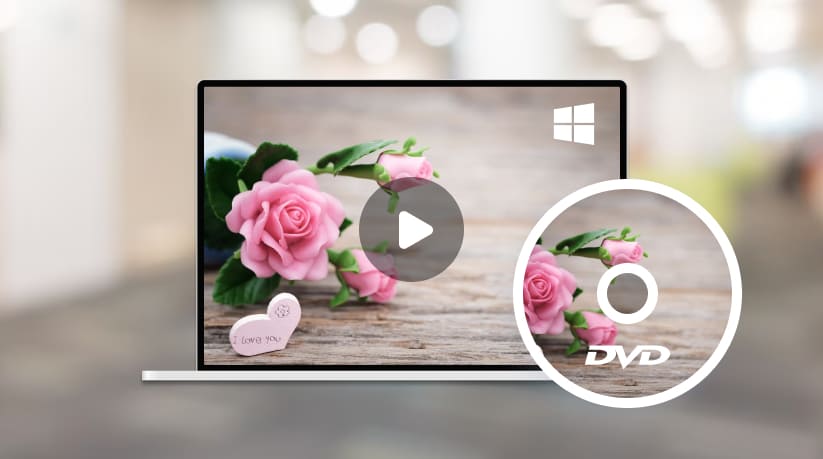
Even in a time when digital downloads and streaming services are the norm, many consumers still turn to DVDs for their entertainment needs. The search for a dependable DVD player has become a regular undertaking for Windows fans. This post examines the nuances of playing DVDs on Windows, including native compatibility, a look at Windows 11 playback options, and a ranking of the best DVD players for Windows 10.
Does Windows Have a DVD Player?
Windows 10 and Windows 11, in their default configurations, lack a built-in DVD player. The absence of Windows Media Center, which was present in earlier versions, has led users to seek alternative solutions. Microsoft, acknowledging this shift, encourages users to explore third-party DVD player software to meet their DVD playback needs.
How to Play DVDs on Windows 10?
Windows Media Player is not available by default on Windows 11. The following steps are applicable to Windows 10.
Step 1. Search for Windows Media Player:
In the Windows 10 search bar, type “Windows Media Player” and press Enter.
Step 1. Open Windows Media Player:
Click on the Windows Media Player icon to open the application.
Step 2. Insert the DVD:
Insert the DVD into your computer’s DVD drive.
Step 3. Navigate to the “Play” Tab:
In Windows Media Player, go to the “Play” tab in the menu.
Step 4. Select “DVD” or “Play DVD”:
Look for an option that says “DVD” or “Play DVD” and click on it.
Step 5. Enjoy DVD Playback:
Your DVD should start playing in Windows Media Player.

Additional Tips:
- If your computer doesn’t have a built-in DVD drive, you may need an external DVD drive to play DVDs.
- Ensure that your chosen third-party DVD player software is up to date to support the latest DVD formats.
- Some software may require additional codecs for optimal DVD playback. Follow the instructions provided by the software for any required installations.
Windows 11 users keen on watching DVDs need to opt for third-party software, as the operating system does not natively support DVD playback. Several options are available, making it essential for users to select the player that aligns with their preferences and requirements. The process involves choosing a DVD player from a trusted source, downloading and installing the software, and then inserting the DVD into the computer to begin playback.
5 DVD Players for Windows 11 Analysis
Let’s take a closer look at the top five DVD players for Windows 10, examining their features, pros, and cons.
VLC Media Player
VLC Media Player ranks in the top 1 of the free DVD players, serving as a reliable and versatile DVD player on Windows 11, offering a user-friendly interface and broad format compatibility. With its open-source nature, VLC is free to use and can effortlessly handle DVD playback, providing users with customization options for aspect ratios, subtitles, and audio tracks. Its lightweight design ensures smooth performance, making it a popular choice for those seeking a straightforward solution for playing DVDs on their Windows 11 systems. Additionally, VLC’s streaming capabilities and continuous updates contribute to its enduring popularity as a go-to multimedia player across various platforms.
PowerDVD
PowerDVD is a comprehensive DVD player that stands out for its robust features and user-friendly interface. Offering an immersive multimedia experience, PowerDVD supports a wide range of audio and video formats, providing smooth playback and high-quality visuals. Its intuitive navigation makes it easy to access and manage your media library, while advanced features like TrueTheater enhancements enhance the viewing experience by optimizing color, lighting, and sound. The software also includes handy tools such as customizable subtitles and the ability to extract audio files from DVDs. Overall, PowerDVD is a versatile and reliable choice for those seeking a top-notch DVD player with additional features that enhance the enjoyment of multimedia content.
KMPlayer
The KMPlayer, known for its versatility and wide range of supported formats, serves as a competent DVD player with several noteworthy features. Its user-friendly interface allows for easy navigation through DVD menus, and the playback quality is generally excellent, providing crisp visuals and clear audio. The software’s customization options, including various playback settings and subtitle controls, enhance the overall viewing experience. Additionally, KMPlayer’s efficient performance and ability to handle diverse file types make it a reliable choice for users seeking a multifunctional media player that can seamlessly double as a DVD player with robust functionality.
Media Player Classic
Media Player Classic (MPC) serves as a reliable and efficient DVD player with a user-friendly interface and a lightweight design. Its simplicity and ease of use make it an appealing choice for those seeking a no-frills DVD playback experience. MPC’s robust codec support ensures compatibility with various video and audio formats commonly found on DVDs, delivering a smooth and high-quality viewing experience.

Additionally, its customizable settings allow users to fine-tune playback preferences to suit individual preferences. While lacking some of the advanced features found in more specialized DVD software, Media Player Classic excels as a straightforward and effective DVD player for users who prioritize simplicity and performance.
PotPlayer
PotPlayer is a versatile and feature-rich media player that doubles as an excellent DVD player. Its user-friendly interface, extensive codec support, and customization options make it a top choice for those seeking a seamless DVD playback experience. PotPlayer’s robust performance ensures smooth playback of DVD content, and its advanced settings allow users to fine-tune audio and video preferences to suit their preferences. Additionally, the software’s compatibility with various file formats and ability to handle subtitles make it a reliable choice for users looking to enjoy DVDs with a variety of features at their fingertips. Overall, PotPlayer stands out as a powerful and reliable DVD player with its comprehensive media playback capabilities.
Conclusion
While Windows may not offer a native DVD player, the plethora of third-party options ensures users can find a suitable solution. Whether opting for the feature-rich PowerDVD, the versatile VLC, or the user-friendly Leawo Blu-ray Player, users have ample choices to enhance their DVD playback experience on Windows 10. As technology advances, the adaptability and diversity of third-party software continue to shape the Windows ecosystem, providing users with tailored solutions for their multimedia needs.













